In today’s digital marketplace, establishing a strong online presence is essential for businesses to thrive. An Amazon Storefront provides an excellent opportunity to showcase your brand and products to a vast audience of potential customers. In this comprehensive guide, we will walk you through the process of creating your Amazon Storefront, step by step.
Understanding Amazon Storefront
Amazon Storefront is a dynamic tool offered by Amazon that enables brands to establish a dedicated space on the platform for showcasing their products and brand identity. It serves as an extension of a brand’s online presence, providing a customizable multipage shopping experience. With Amazon Storefront, businesses can create a visually appealing storefront that reflects their brand identity, values, and offerings. This allows them to stand out in the crowded online marketplace and attract more customers.
One of the key features of Amazon Storefront is its flexibility and customization options. Brands can choose from a variety of design templates and layouts to create a storefront that aligns with their brand aesthetic and messaging. They can also showcase their product catalog in an organized manner, making it easy for customers to browse and discover new products.
Additionally, Amazon Storefront provides valuable analytics and insights that help brands track the performance of their storefront and make data-driven decisions to optimize their online presence. Overall, Amazon Storefront is a powerful tool for brands looking to enhance their visibility, engage with customers, and drive sales on the Amazon platform.
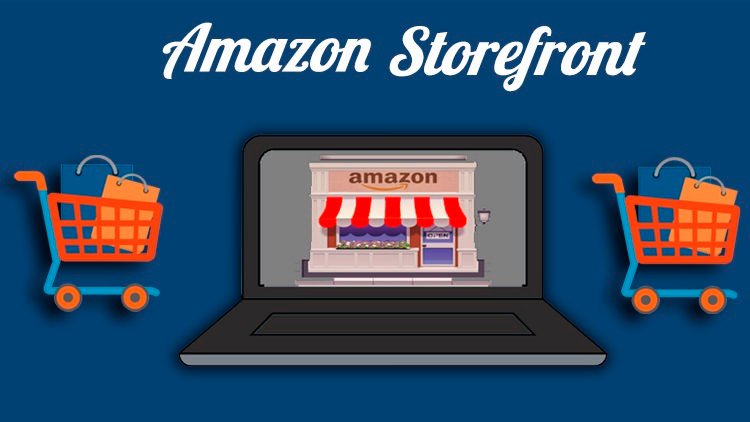
Creating Your Amazon Storefront: Step by Step
Let’s get started with the step-by-step guide on how to create your own Amazon storefront. It’s easier than you might think!
1. Set up a Brand Registry
Setting up a Brand Registry on Amazon is an essential step for businesses looking to protect their brand identity and gain access to additional tools and features. By registering your brand, you can establish ownership of your intellectual property rights and prevent unauthorized sellers from listing your products. This not only helps to safeguard your brand reputation but also provides you with more control over product listings and content.
2. Log In to Seller Central
Accessing Seller Central is a crucial step for managing your Amazon seller account and overseeing your storefront operations. By logging in to Seller Central, you can monitor your sales performance, manage inventory, respond to customer inquiries, and access a range of tools and resources to optimize your selling experience on the platform. Seller Central serves as the central hub for sellers to track their business metrics, make updates to product listings, and stay informed about important notifications and announcements from Amazon.
3. Create Your Store
Once you’ve logged in to Seller Central, you can begin the process of creating your Amazon Storefront. This involves customizing the layout and design of your storefront pages to showcase your brand and products effectively. Start by selecting a design template that aligns with your brand aesthetic and messaging. Then, populate your storefront with compelling images, engaging copy, and relevant product categories. Take advantage of the customization options available to create an immersive shopping experience for your customers.
4. Build Your Homepage
Your homepage is the first impression that customers will have of your Amazon Storefront, so it’s crucial to make it engaging and informative. Start by selecting a captivating banner image that represents your brand and products. This image should be high-quality and visually appealing, grabbing the attention of potential customers. Next, add descriptive text that introduces your brand and highlights key features or benefits. Include clear navigation links to different sections of your storefront, such as product categories, About Us page, and Contact Us page.
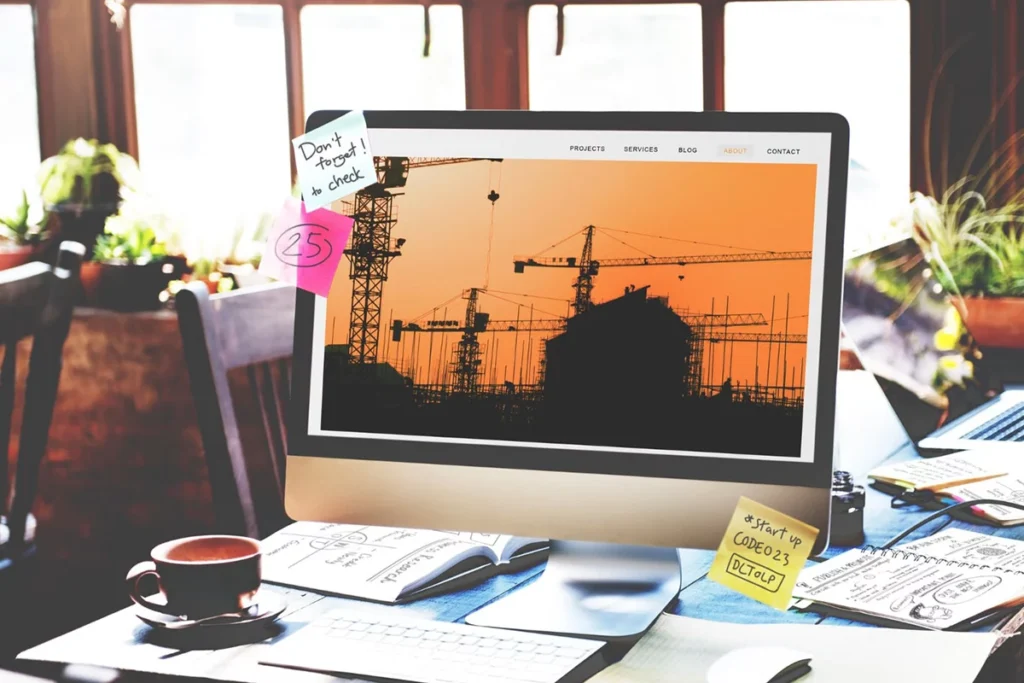
5. Add Subcategories and Products
Organizing your products into subcategories helps customers navigate your Amazon Storefront more efficiently and find exactly what they’re looking for. Begin by creating relevant subcategories based on the types of products you offer. For example, if you sell clothing, you might have subcategories for tops, bottoms, dresses, and accessories. Once you’ve set up your subcategories, it’s time to add your products. Upload high-quality images of each product, along with detailed descriptions, pricing information, and any other relevant attributes.
6. Customize Your Header
Your header is an essential element of your Amazon Storefront as it provides navigation options for customers to explore different sections of your store. Customize your header to reflect your brand identity and make it easy for customers to navigate your storefront. Start by selecting a design layout that complements your brand aesthetic and allows for clear navigation. Include links to important pages such as Home, About Us, Contact Us, and Product Categories. You can also add additional links to promotions, FAQs, or other relevant sections.
7. Customize Your Store Sections
Tailoring your store sections allows you to highlight specific products, promotions, or brand stories to engage customers and drive sales. Begin by identifying the key sections you want to feature on your Amazon Storefront, such as Best Sellers, New Arrivals, or Featured Products. Then, customize each section by selecting relevant products, creating compelling banners, and adding descriptive text to showcase your offerings. Consider incorporating multimedia elements such as videos or customer testimonials to enhance the appeal of your store sections. Ensure that each section is visually appealing, well-organized, and aligned with your brand identity.
8. Review and Preview
Before making your Amazon Storefront live, it’s essential to review and preview your changes to ensure everything looks and functions as intended. Take the time to carefully inspect each page, section, and product listing to check for any errors or inconsistencies. Pay attention to details such as image quality, product descriptions, pricing accuracy, and navigation functionality. Use the preview feature to see how your storefront will appear to customers on different devices, including desktop computers, tablets, and smartphones. Make any necessary adjustments or refinements to improve the overall user experience and visual presentation.

9. Submit for Publishing
Once you’ve finalized your Amazon Storefront and reviewed it thoroughly, it’s time to submit it for publishing. Navigate to the appropriate section in Seller Central and follow the prompts to submit your storefront for review. Amazon’s team will evaluate your storefront to ensure it meets their guidelines and standards. This process may take some time, so be patient while waiting for approval. While your storefront is under review, double-check all settings and configurations to ensure everything is accurate and up-to-date. endeavors!
conclusion
creating an Amazon Storefront for your business is a powerful way to establish your brand presence, showcase your products, and reach a wider audience of potential customers. By following the steps outlined in this guide, you can set up a professional and engaging storefront that effectively communicates your brand identity and drives sales. From setting up your brand registry to customizing your store sections and submitting for publishing, each step plays a crucial role in the success of your Amazon Storefront. Remember to continuously monitor and optimize your storefront to ensure it remains relevant and competitive in the ever-evolving e-commerce landscape.
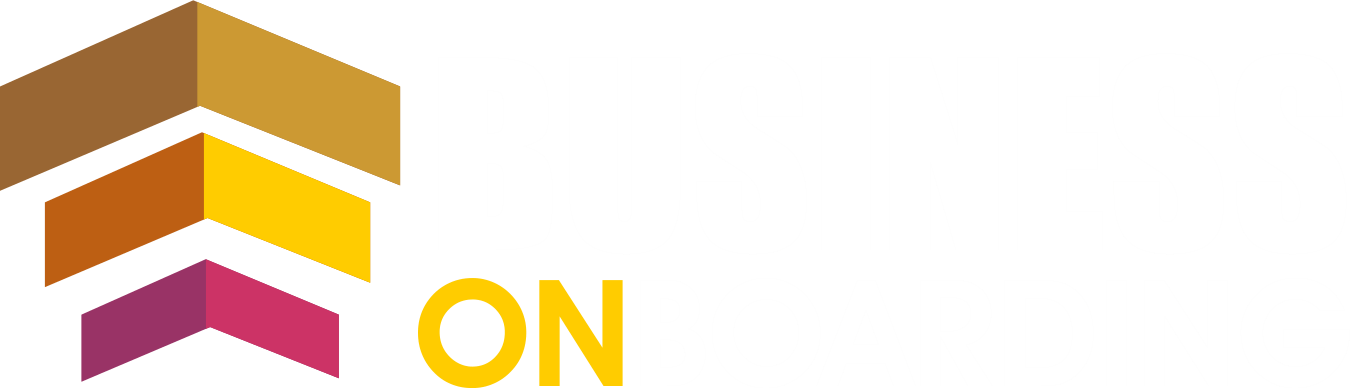

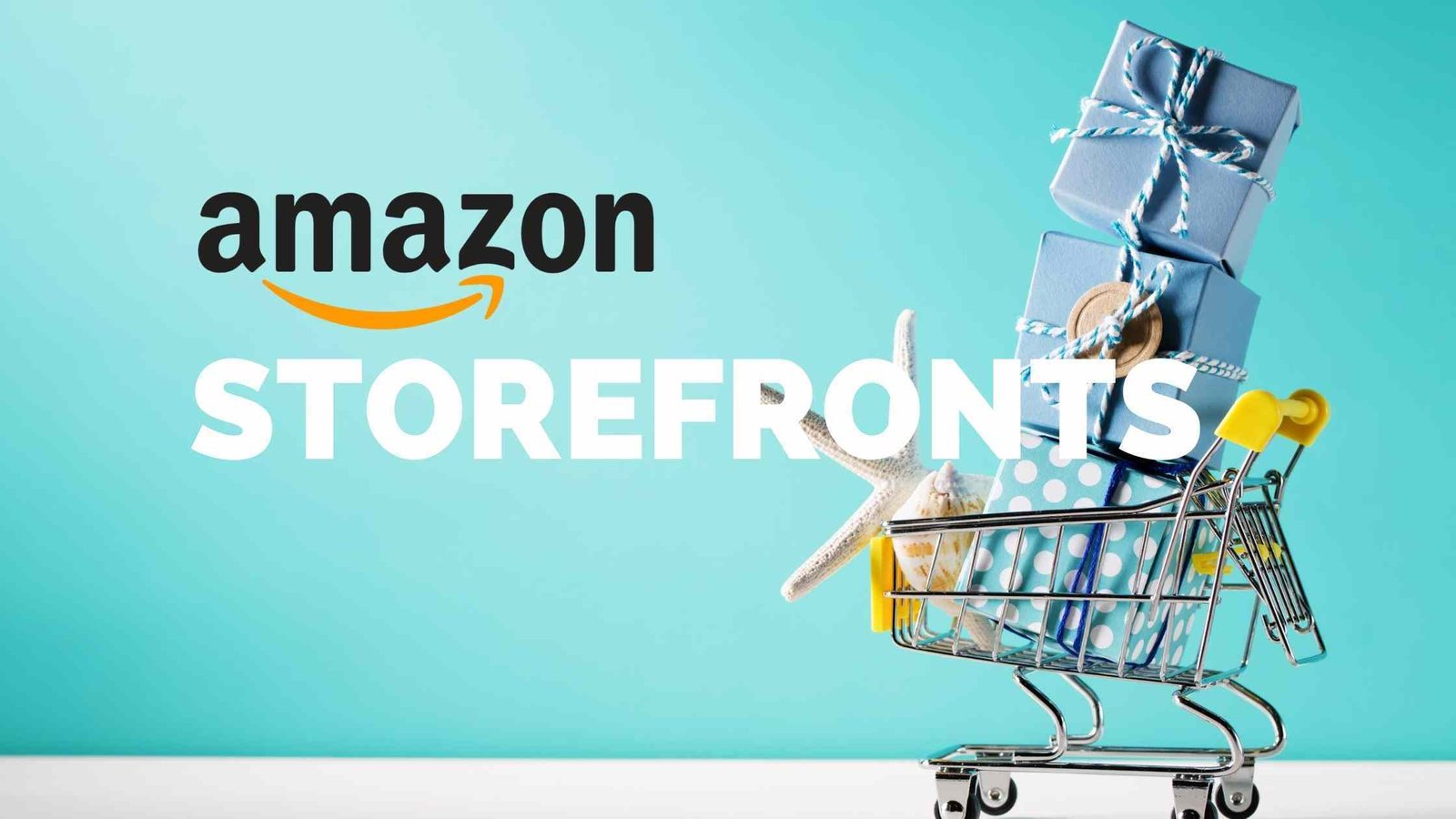
Leave a Reply